USER INTERFACE
BRIIKS is based on two connected concepts, an audio pool where you import audio files, and the so-called briik which is a slice from one of the pool's audio file. A briik is always linked to an existing file in the pool.

AUDIO POOL
Before you can create any briik you need to import audio files.
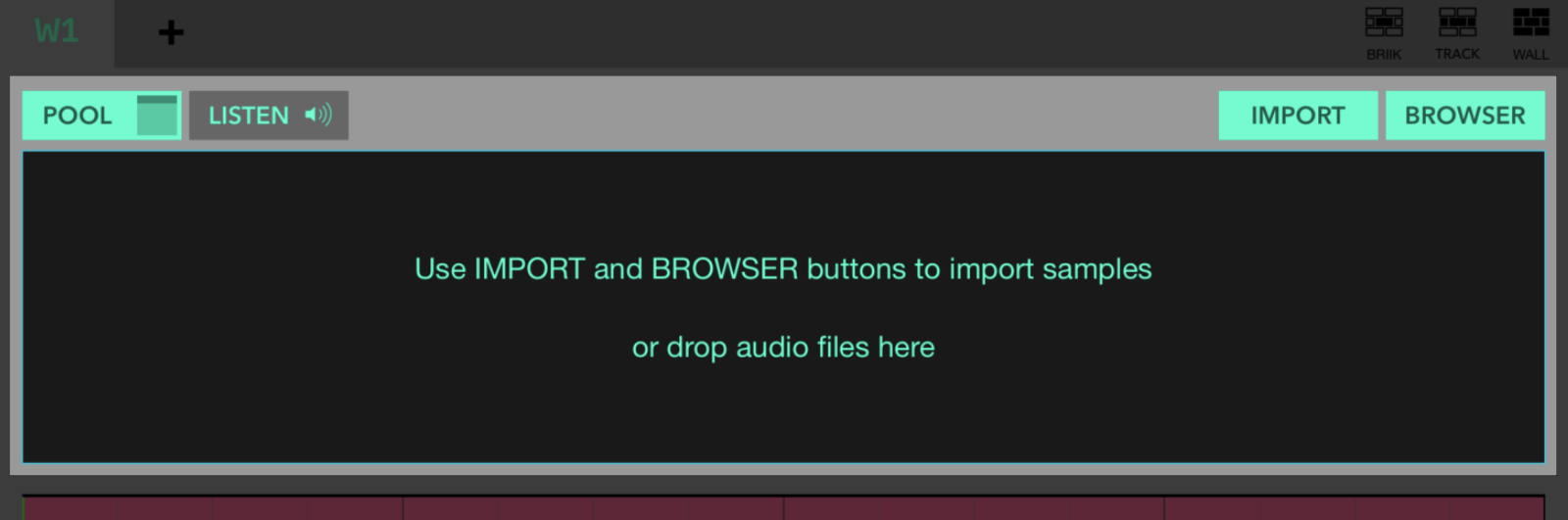
Use IMPORT button to open the file manager and import audio samples.
Use BROWSER button to open the built-in browser, select a 'root folder' to acces its audio files.
DRAG & DROP Drop audio files from other apps, from 'Files' in iOS, from 'Finder' in MacOS
To create a briik select an area from the pool file and drag it to the desired position:
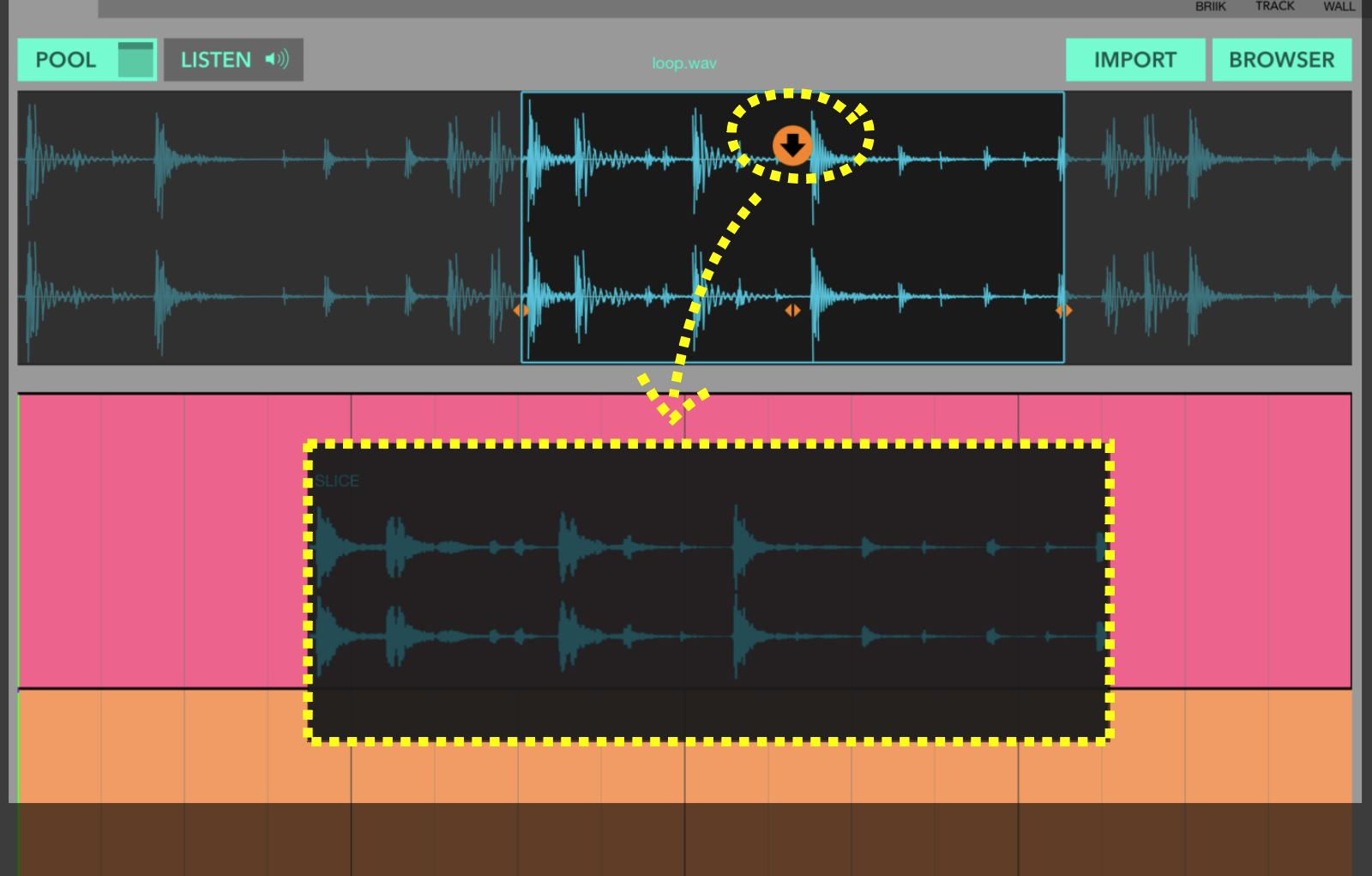
ADVANCED TIP: If you drop a slice inside a selected briik the audio source for the selected briik will be updated from the dropped slice.
POOL MANAGER
Use POOL button to open the audio pool manager (POOL FILES):
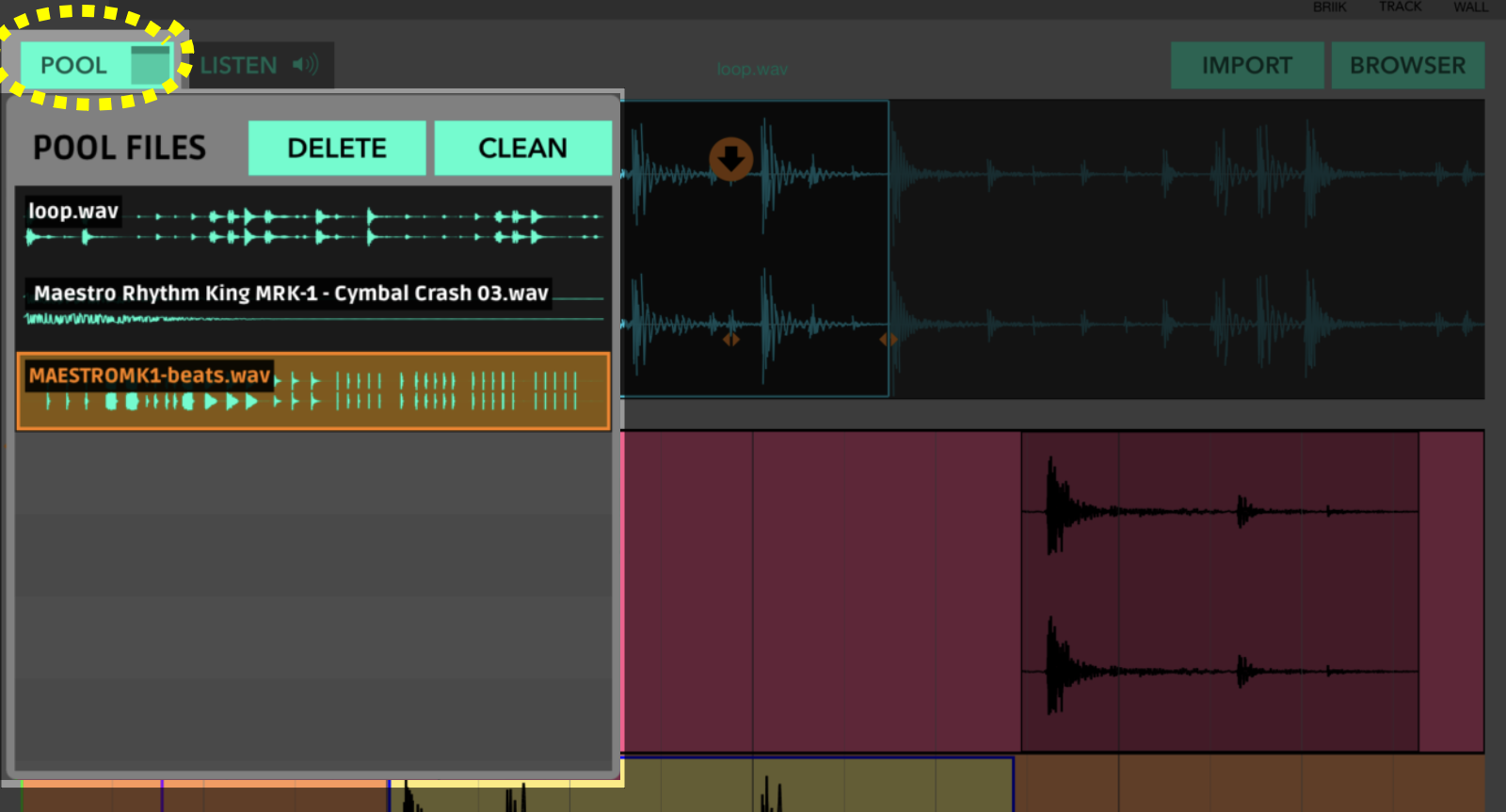
Here you can switch between audio files from the pool.
Use CLEAN to delete files that are not in use. (A Pool File is in use when it's linked to one or more briiks)
If you DELETE an 'in-use pool file' all briiks linked with this file will also be deleted.
BRIIKS TOOLS

There are 5 tools to modify the selected briik:
• SELECT Move and resize.
- Bottom handlers for normal resizing.
- Top handlers for 'locked' resizing.
• STRETCH Resize with time stretch or pitch change.
- Drag from bottom handlers (purple) to stretch the sample
- Drag from top handlers (red) to change its pitch.
• HAND Change the start point of the selected briik
- Drag in the pool file to move the sample-data inside de selected briik
• SPLIT Divide a briik into 2(or 3) new briiks or convert a briik into a briik-group.
- Touch a point inside the selected briik (red line appears) at the desired split point, or
drag inside a briik to select an internal area of the briik. Then apply 'split' or 'split&group'
• PENCIL Duplicate the selected briik by dragging the handlers.
- Bottom handlers for duplicate from the sample-data origin.
- Top handlers for duplicate from the sample-data end.
BRIIK-GROUP
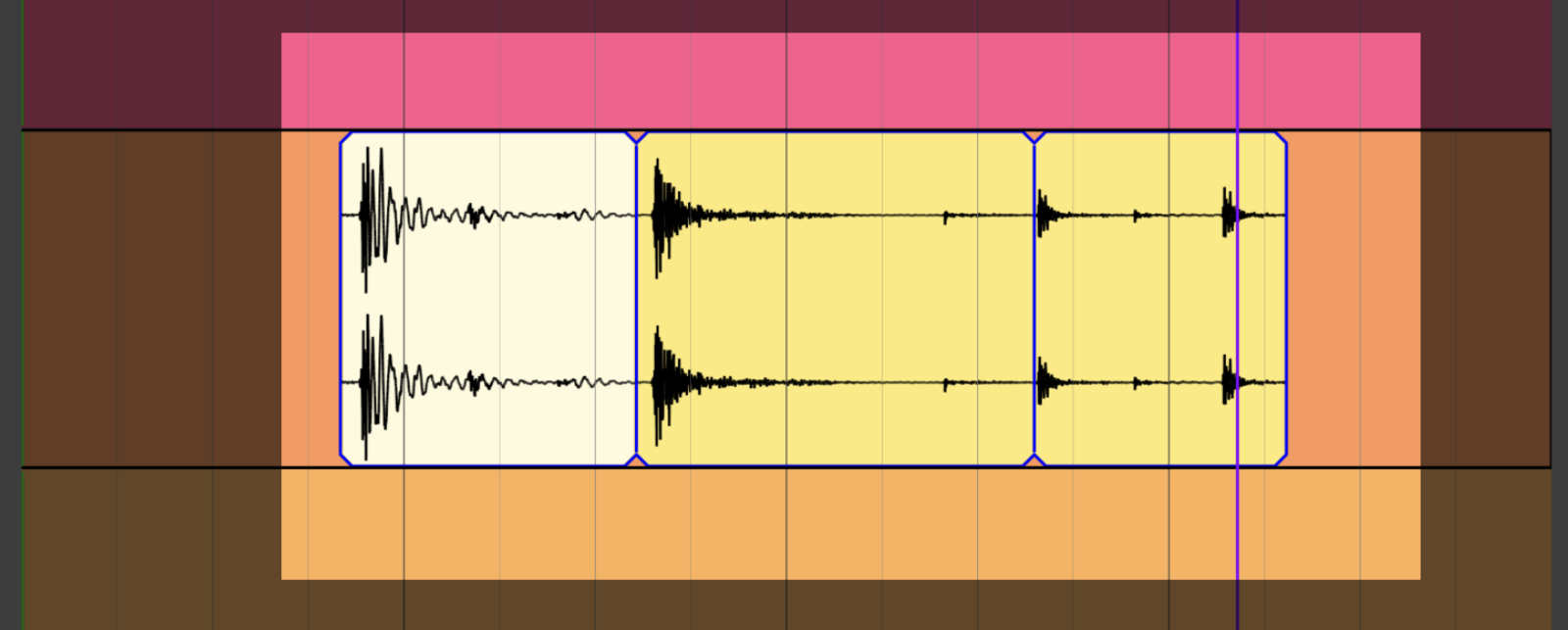
A briik-group is a connected set of briiks, they are 'glued',
ADVANCED TIP: A briik-group can have more than one pool sources, after a briik-group is created you can change the pool source for some of its internal briiks.
WALLS
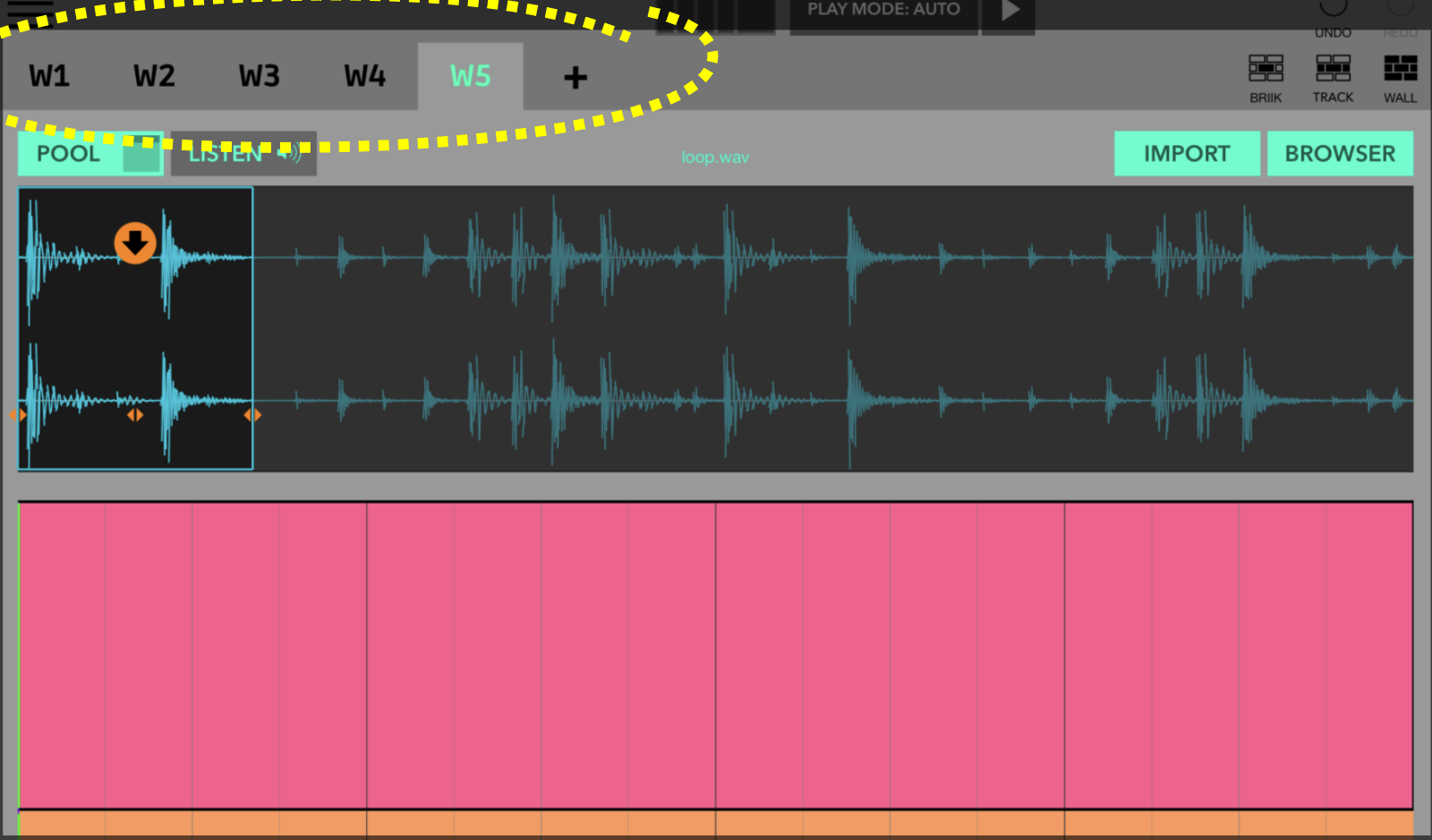
A briiks arrangement is called wall.
With walls you can easily build variations from a base sequence to make a song. One wall for the verse, another for the chorus, outro, etc ...
You can create new briiks arrangements and duplicate existing ones.
WALL CONTROLS:
- A wall have its own bar lenght and tempo.
- A wall can be triggered with a MIDI note event on 'NOTE EVENTS play mode'.
- You can switch between walls synchronously. Use the 'SYNC 'switch , this value is global.
PLAY MODES
BRIIKS have 3 play modes, AUTO, HOST and NOTE EVENTS
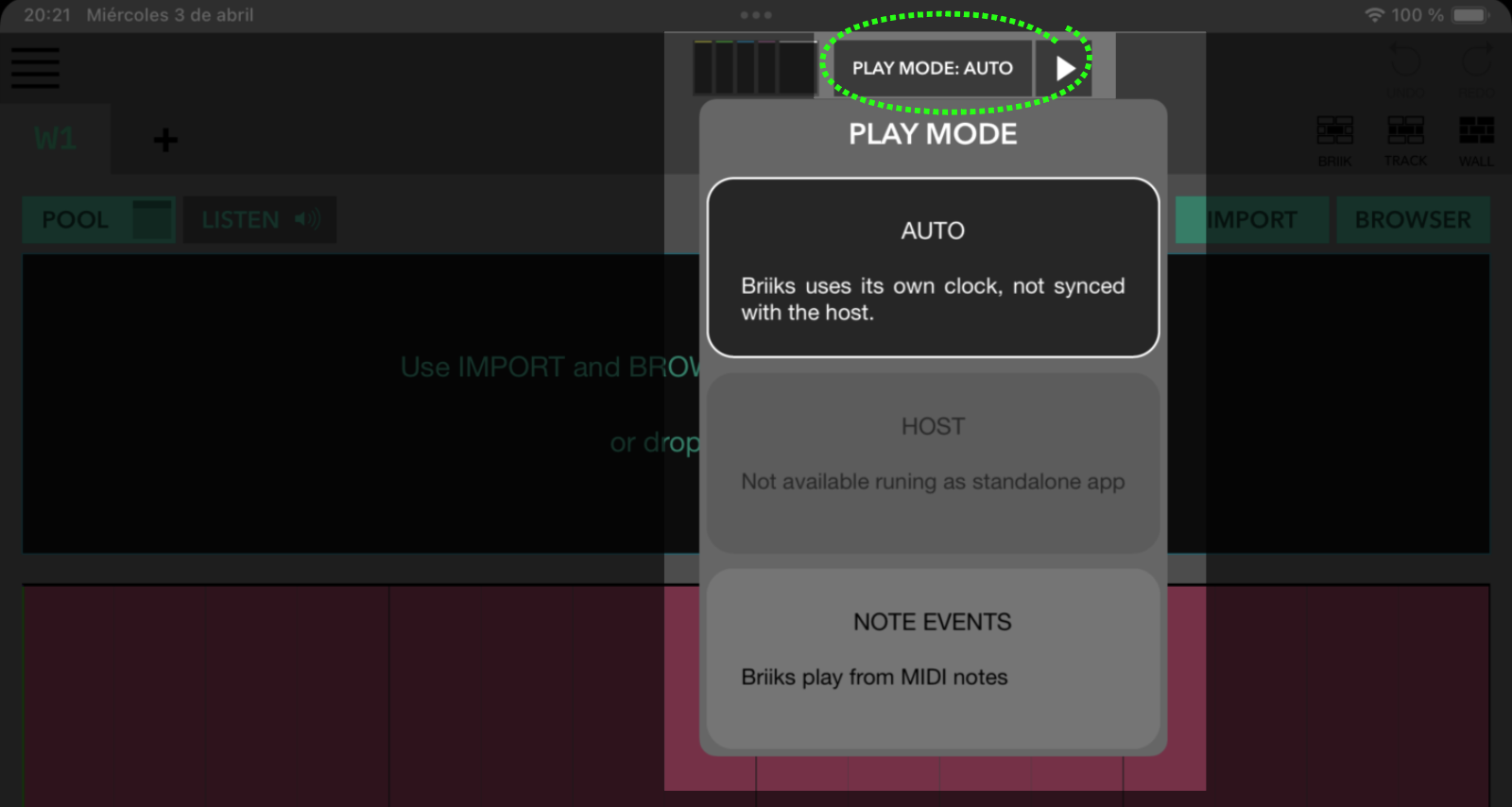
• AUTO BRIIKS runs with its own clock and its own PLAY/PAUSE button.
• HOST BRIIKS runs as a slave of the host clock:
- If your are using BRIIKS inside Dawnbeat, transport controls ( PLAY/PAUSE button) are shared, you can play/pause Dawnbeat from BRIIKS and viceversa.
- If you are using BRIIKS as an AUv3, you have to PLAY/PAUSE briiks using the host transport controls. (This play mode is not available on standalone mode)
• NOTE EVENTS (MIDI) BRIIKS walls are triggered by MIDI notes, you can sequence walls from Dawnbeat or another host, only one wall can play at a time.
MIXER
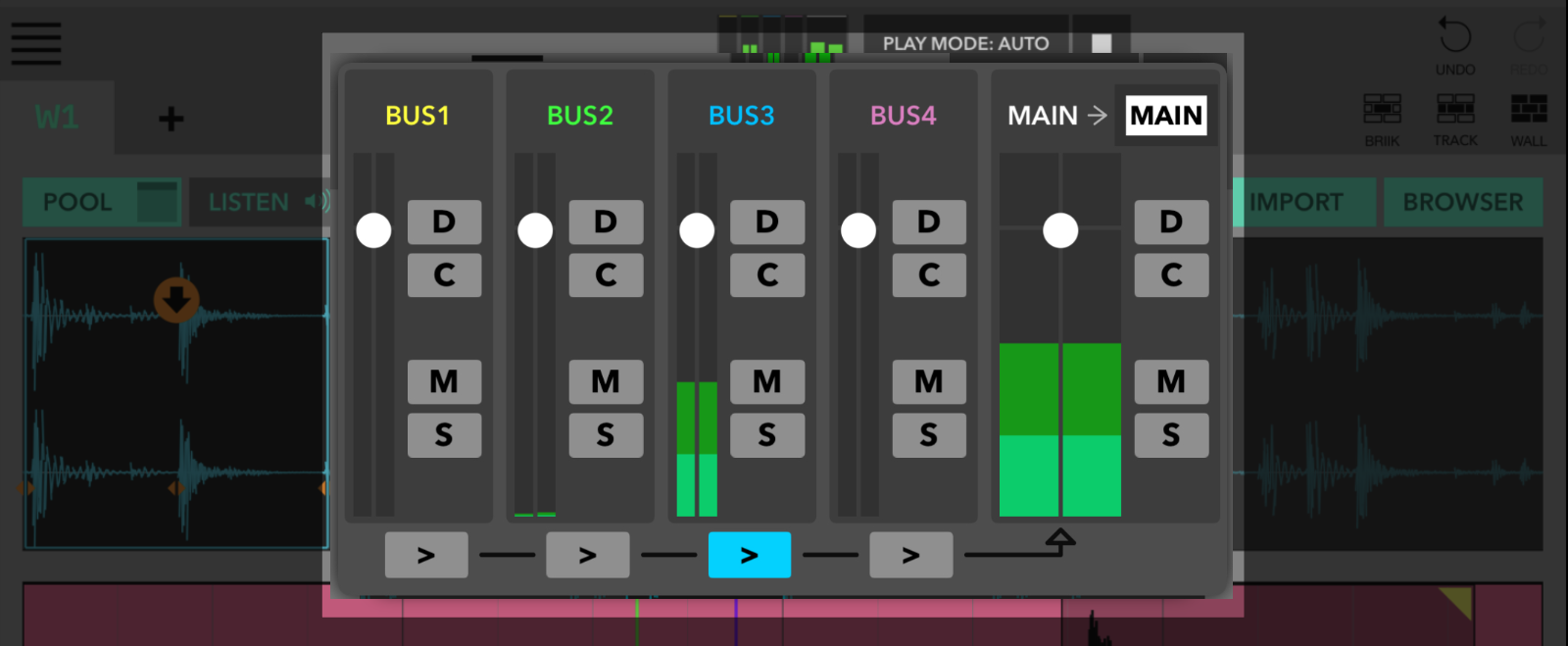
There are some differences depending on base platform:
BRIIKS inside Dawnbeat All BRIIKS busses are connected to Dawnbeat busses.
MAIN output in BRIIKS can be asigned to a bus in Dawnbeat.
Busses can be assigned to BRIIKS'S MAIN output with the buttons at bottom.
BRIIKS as an AUv3 in iOS All busses are internally connected to MAIN output.
BRIIKS as an AUv3 in MacOS Busses are connected to 4 extra channels in the host mixer. Some hosts , like Ableton Live, will need to add mixer's channels manually, other hosts will create 4 extra channels in its mixer to fit all BRIIKS output channels.
BRIIK CONTROLS
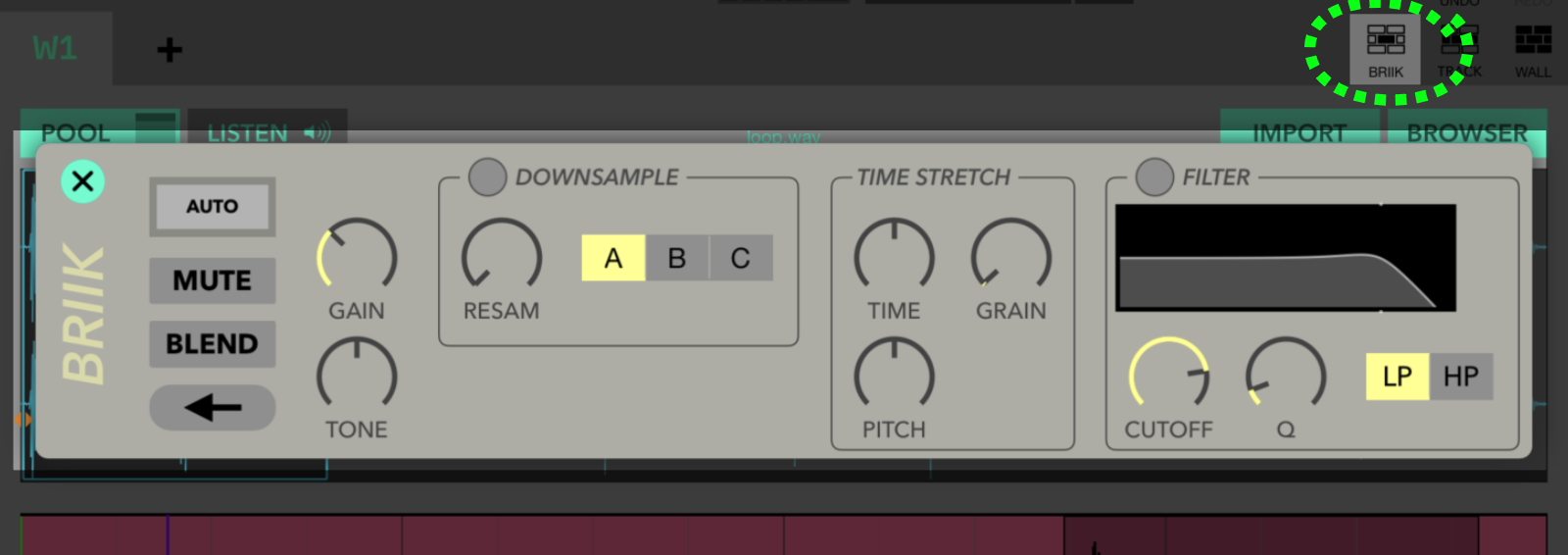
Each briik has its own controls.
• OUTPUT BUS A briik can be asigned to a BUS, MAIN or AUTO output. AUTO output will assign to the briik the output of its track.
• BLEND Briiks on top mute overlaped briiks, when BLEND is on briiks are mixed and not muted. Each briik has its own BLEND switch. Inside SETTINGS you can select if the default for every new briiks is BLEND ON or OFF.
• DOWNSAMPLE There are thre downsample modes.
TRACK CONTROLS
A track can be asigned to a BUS or MAIN output.
WALL CONTROLS
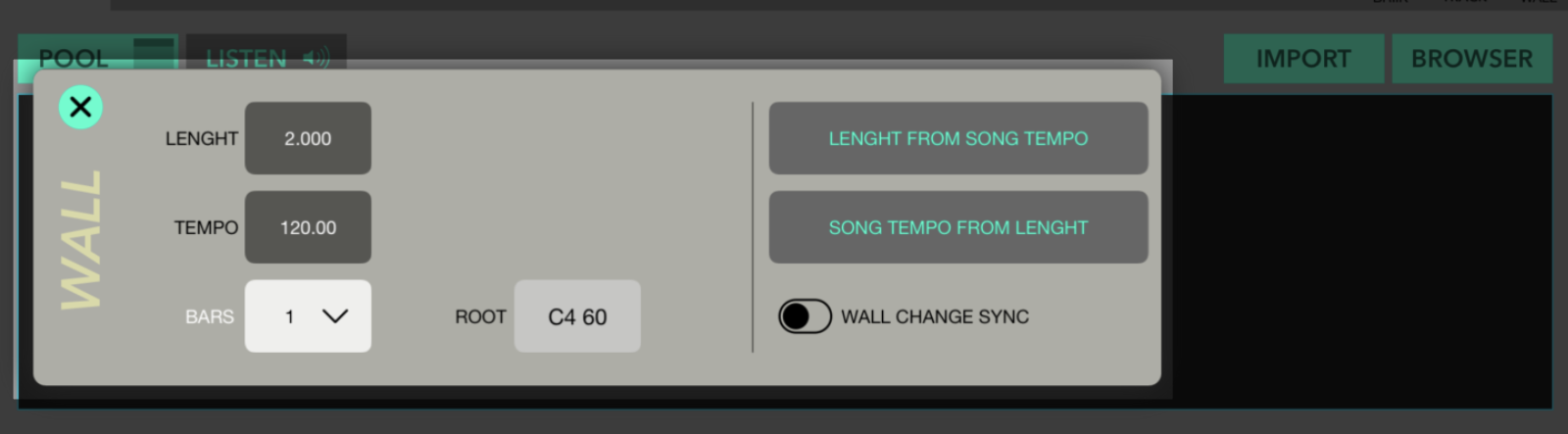
• TEMPO A wall have its own tempo, it can be different on every wall.
Tempo is used to calculate the wall duartion, changing tempo don't stretch samples or change briiks location.
• BARS Bars lenght of the wall.
• ACTIONS
Set the wall tempo from host tempo. (Not available in standalone mode)
When using BRIIKS inside Dawnbeat you can set the Dawnbeat tempo from the current wall tempo. (Not available in standalone mode)
SETTINGS
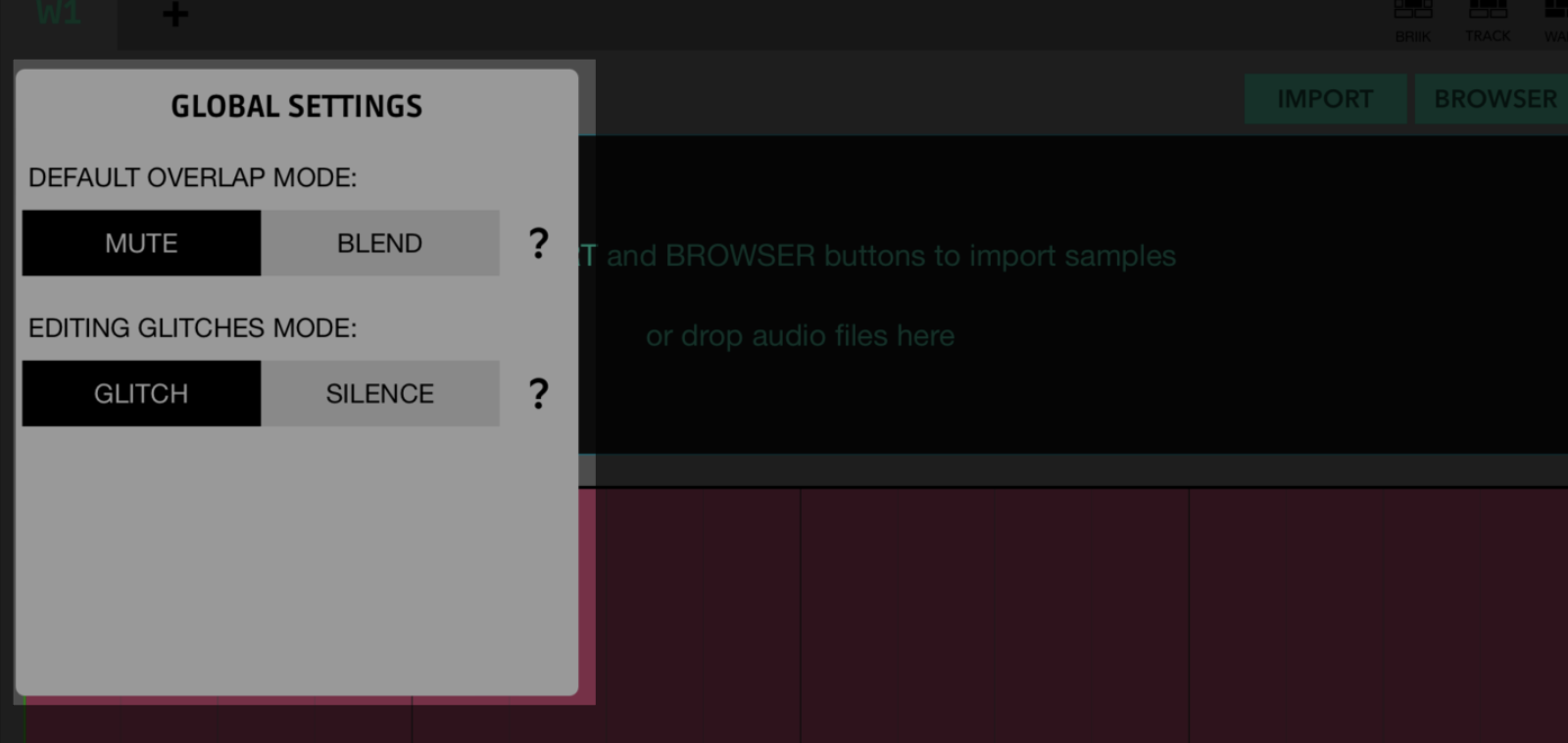
• OVERLAP Briiks will mute other overlapped briiks, from top to bottom inside the wall. Briiks with different OUTPUT will not be muted.
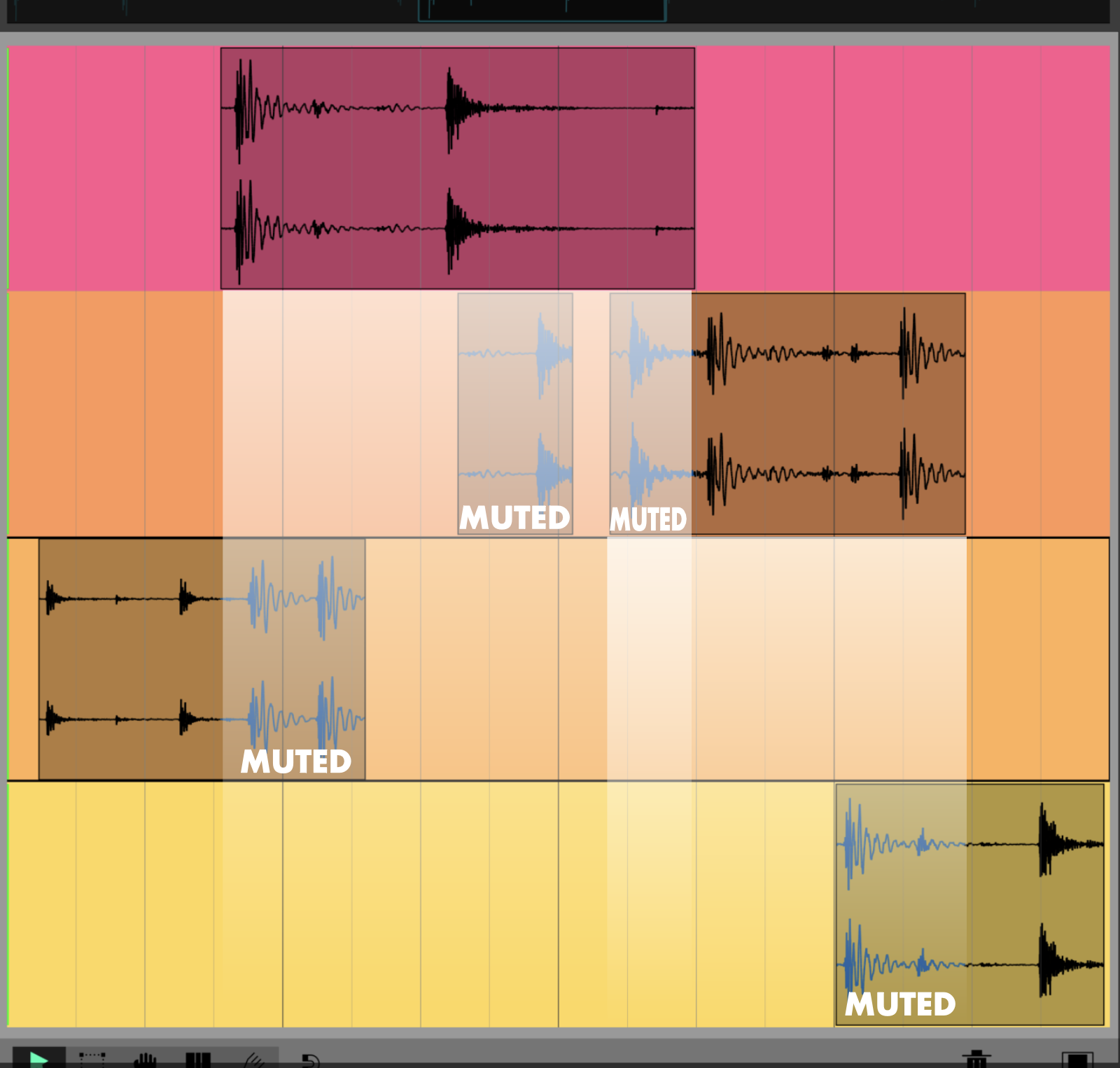
• GLITCHS When briiks are modifyed some audio glitches can appears, this is normal because you are modifying the audio sample position when playing. Some glitches can be avoided by not aplying changes to the selected briik until the change is finished (finger is lifted)

