
1. Waveform Display
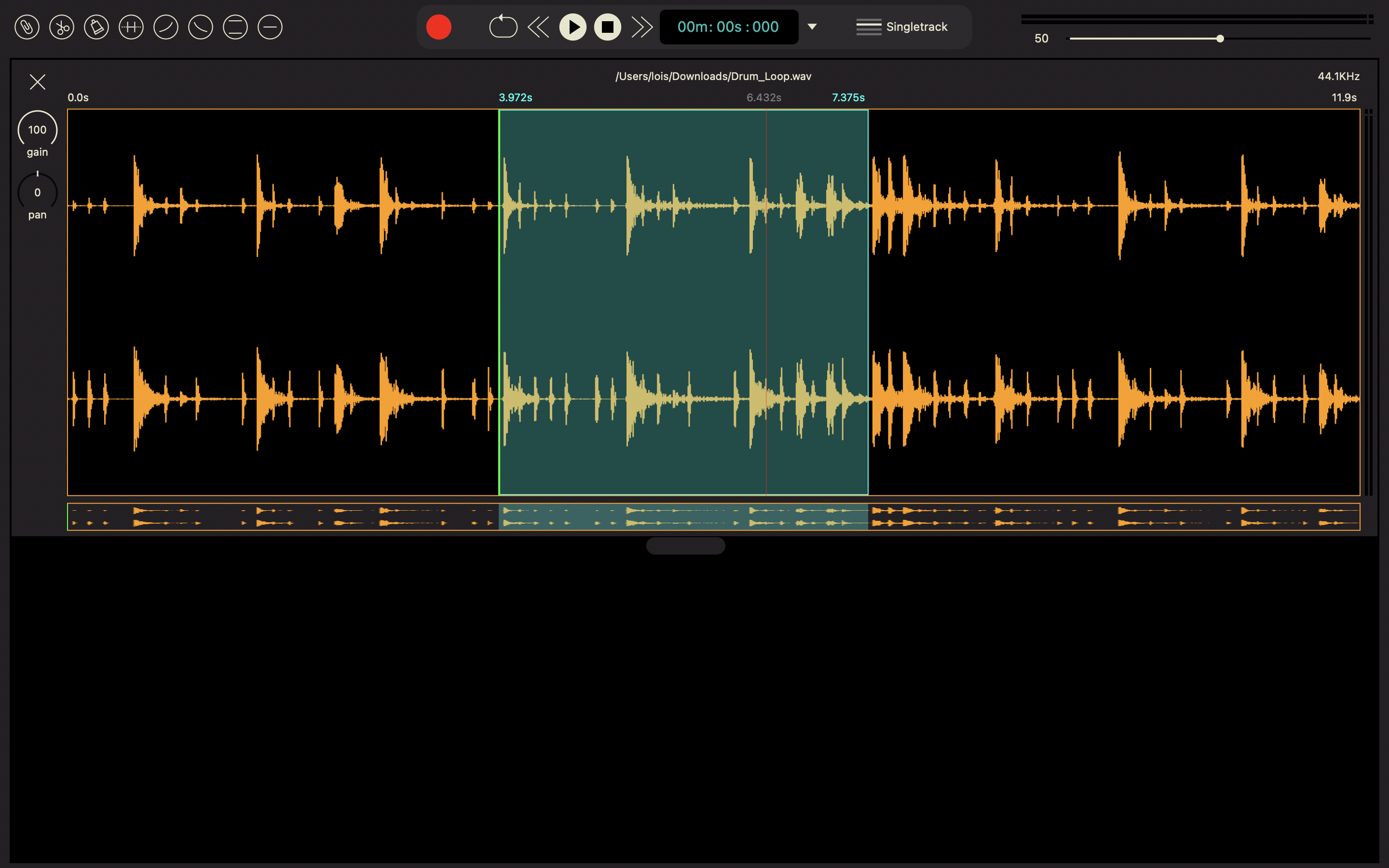
Use the large waveform display on top to apply zoom, pan and select waveform parts.
Use the small waveform display on bottom to pan and navigate through the audio file.
- With trackpads use pinch to zoom and two fingers to pan.
- With Magic Mouse use CMD + move the cursor UP/DOWN to zoom in and out and use CMD + move the cursor RIGHT/LEFT to pan. Always release the CMD key between zooming and panning.
- Use CTRL + Drag the cursor RIGHT/LEFT to zoom to a selected area.
Loop selection:
- Click and drag to select and loop an area.
- Single click to deselect and set the cursor position
- Double click to select the whole waveform.
- OPTION + Drag UP/DOWN to apply vertical zoom to the waveform.
2. Tools
2.1. Toolbox Shortcuts
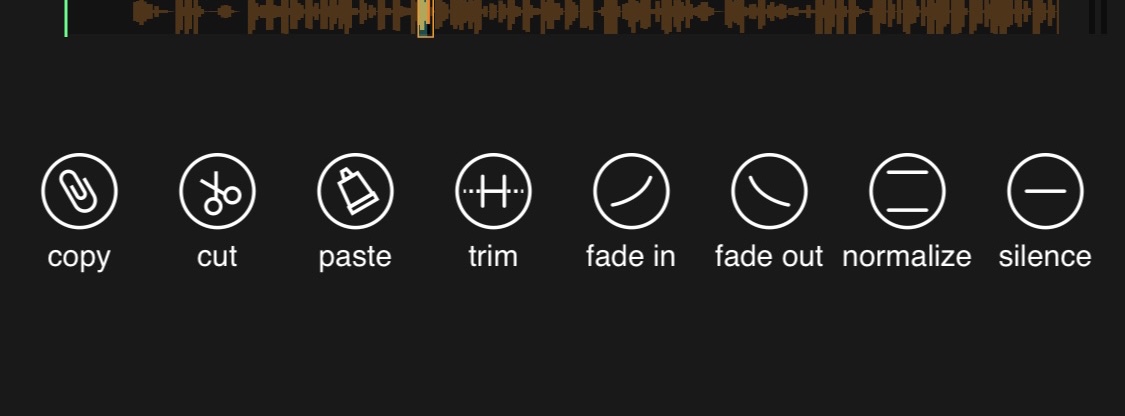
Copy Copy: the selected area to clipboard.
Cut Cut the selected area (to clipboard).
Paste Paste the clipboard content in current frame position (green line). If an area is selected the clipboard content will replace the selected area.
Trim Delete all waveform outside the selected area.
Fade In Apply volume from 0 to 1 to the selected area, or all waveform if there is no selection.
Fade Out Apply volume from 1 to 0 to the selected area, or all waveform if there is no selection.
Fade Out Increase volume to maximum without clipping.
Silence Mute selected area.
3. Browser
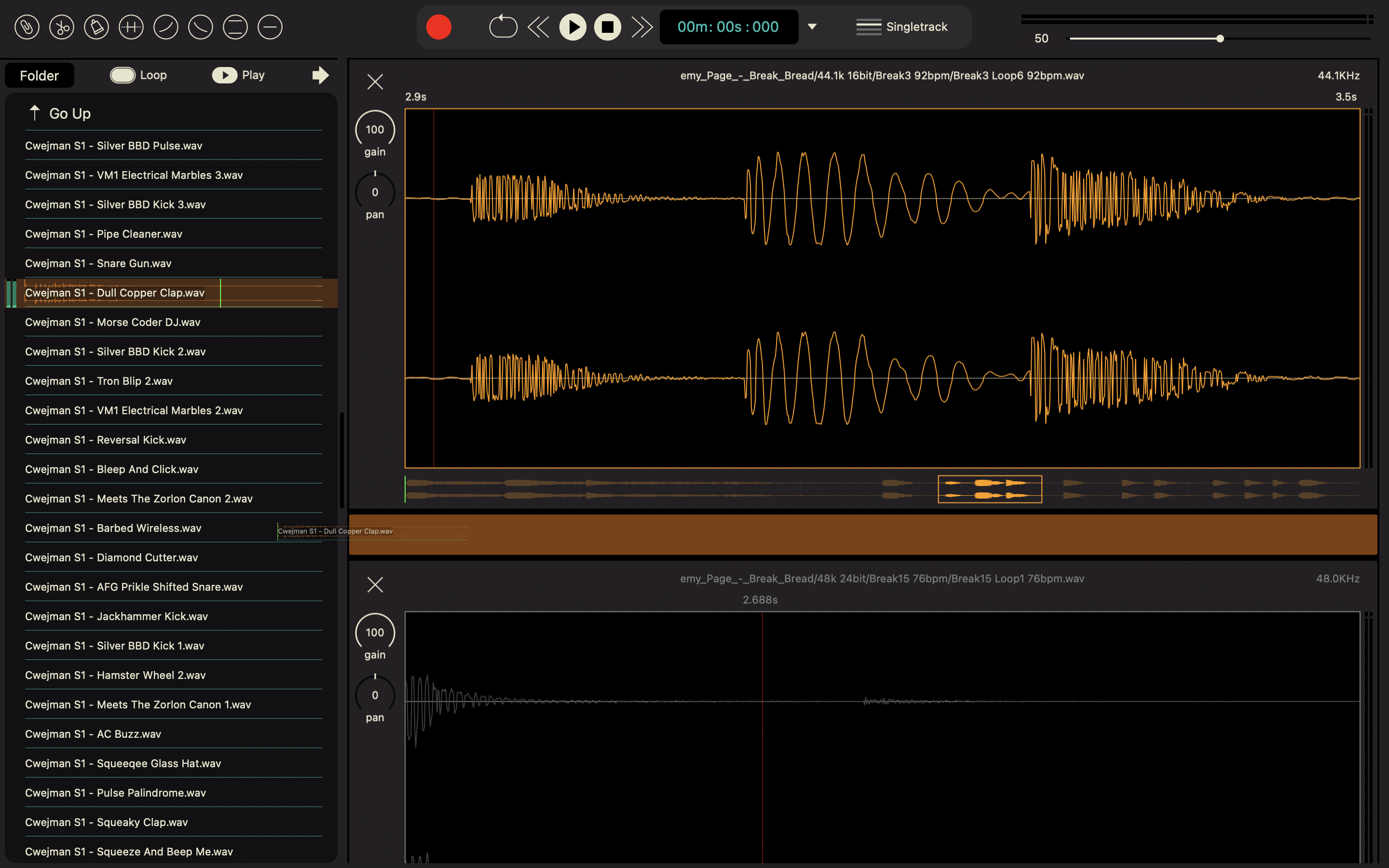
Built-In browser can preview audio files before import them. Use CMD+B to show/hide the browser.
Use the 'FOLDER' button to select the root folder to browse.
Importing from browser:
1. Use de 'arrow' button.
2. Drag one cell from browser and drop it inside waveforms area.
3. CMD + Click on browser cells.
The auto play and loop in browser can be disabled.
- Use CTRL + Drag the cursor RIGHT/LEFT to zoom to a selected area.
4. Multitrack
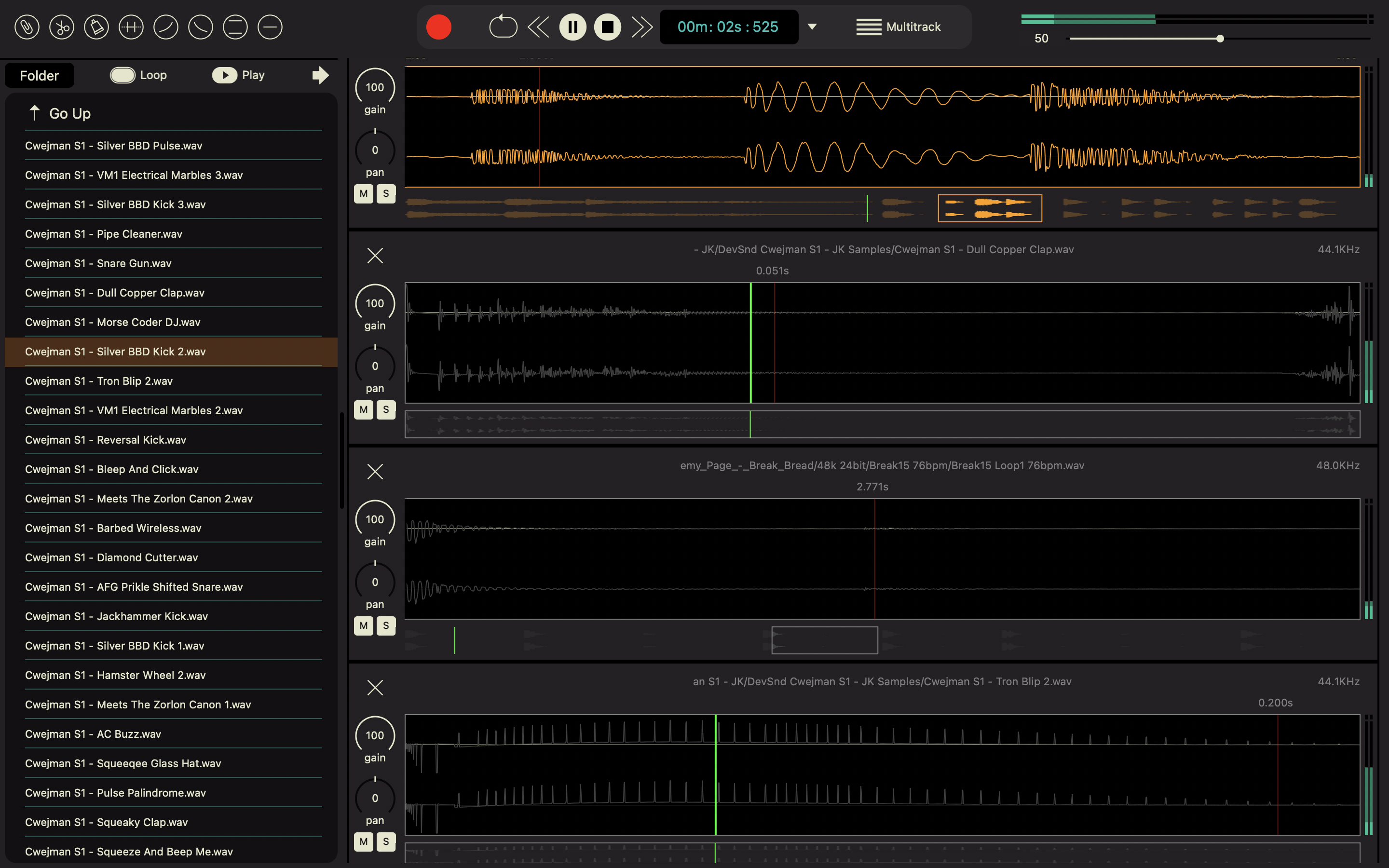
Normal operation is SINGLETRACK, only one track is played. MULTITRACK operation will play all track simultaneously, tracks can be use the MUTE and SOLO buttons.
Inside 'Actions' menu you will find the 'Mix to new track' operation.
FX and operations are applied only to the selected SINGLE track.