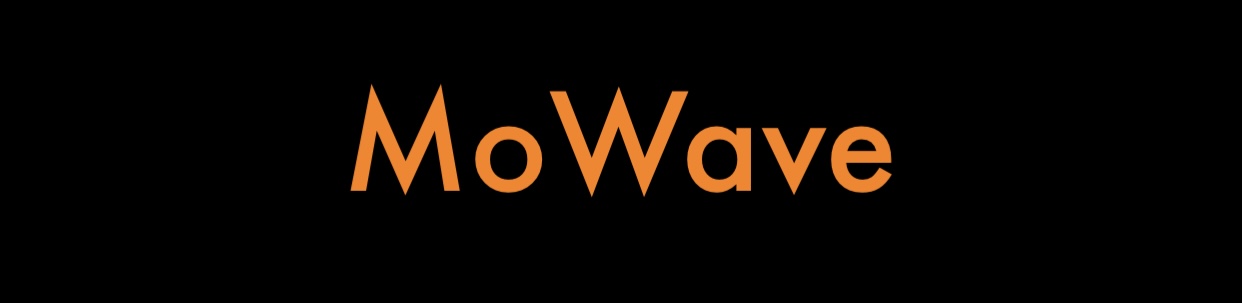
1. Waveform Display
1.1. Main Display
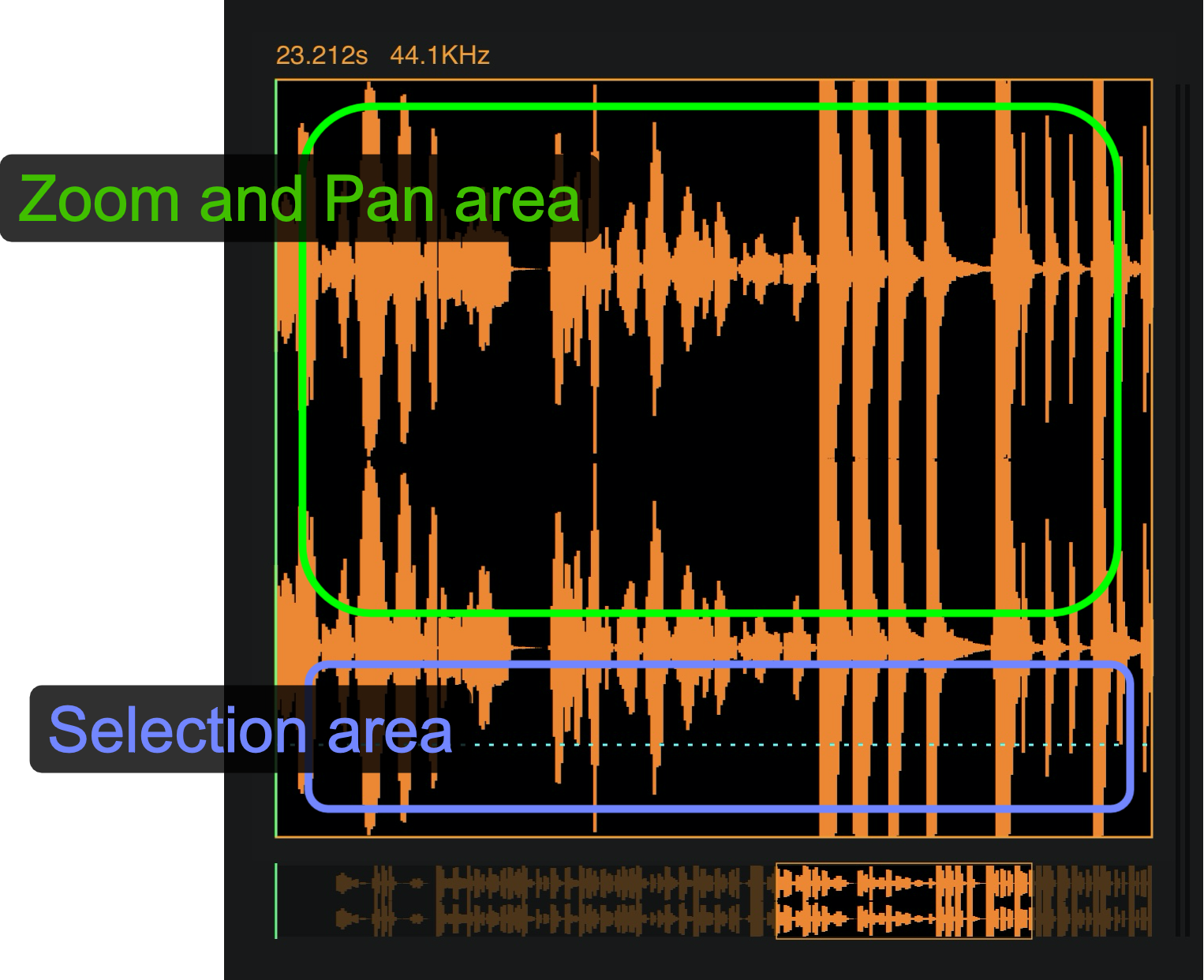
Use the top area to apply zoom and pan the waveform.
Use the bottom area, (over the BLUE DOTTED LINE) to make a selection and modify the selection bounds.
- Single tap to deselect
- Double tap to select the whole waveform.
1.2. Bottom Display
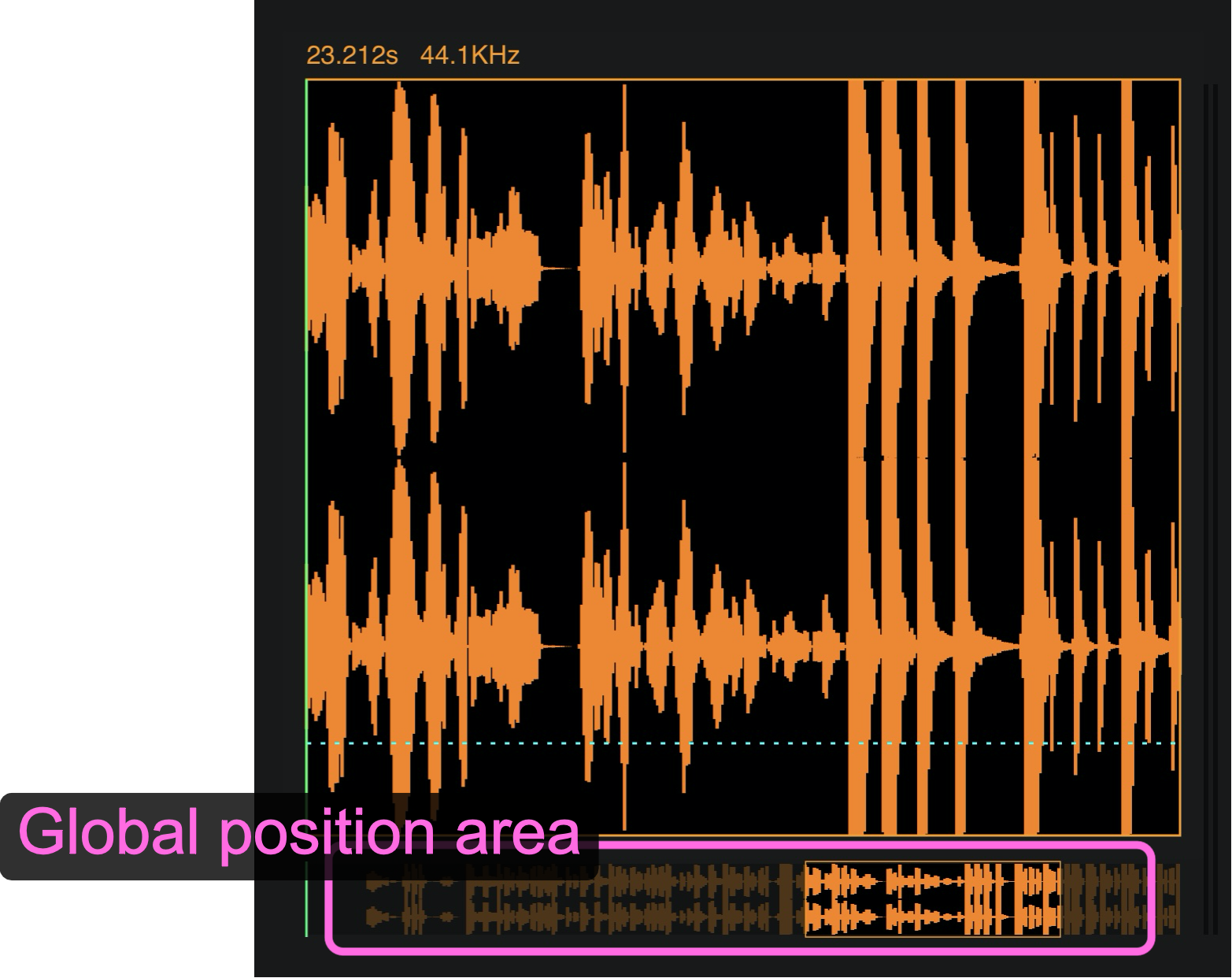
Use the bottom bar to fast navigation when 'Zoom In' is large.
- Tap and Hold over bottom bar to reset the zoom.2. Tools
2.1. Toolbox
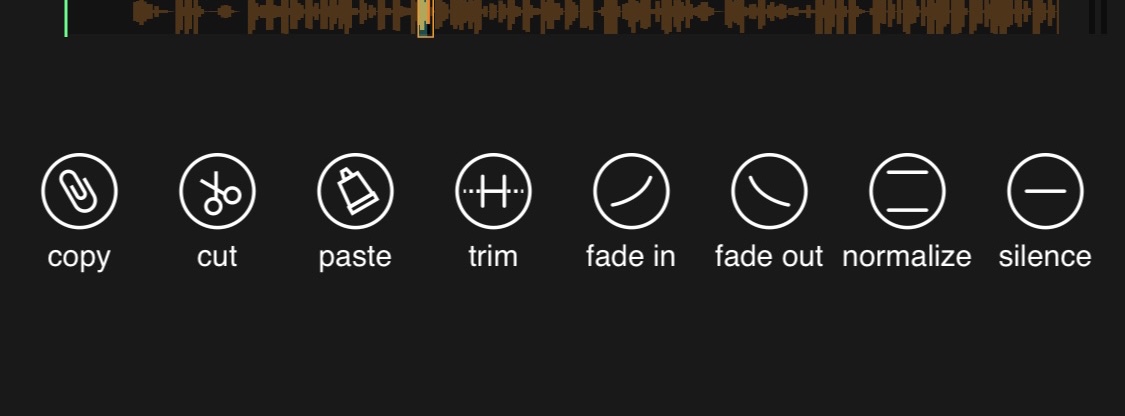
Copy Copy: the selected area to clipboard.
Cut Cut the selected area (to clipboard).
Paste Paste the clipboard content in current frame position (green line). If an area is selected the clipboard content will replace the selected area.
Trim Delete all waveform outside the selected area.
Fade In Apply volume from 0 to 1 to the selected area, or all waveform if there is no selection.
Fade Out Apply volume from 1 to 0 to the selected area, or all waveform if there is no selection.
Fade Out Increase volume to maximum without clipping.
Silence Mute selected area.